
Version: 9.4.5.v20170502
 Version: 9.4.5.v20170502 |
private support for your internal/customer projects ... custom extensions and distributions ... versioned snapshots for indefinite support ... scalability guidance for your apps and Ajax/Comet projects ... development services for sponsored feature development
There are a number of options available to debug your application in Eclipse.
If not done already prepare your application for remote debugging as described here: Enable remote debugging
Next we need to link the Eclipse project with the deployed webapp.
Within Eclipse, right-click on the project containing the webapp deployed into jetty and select Debug → Debug Configurations and create a new configuration of Remote Java Application. Make sure the port you choose is the same as the one you added in Enable remote debugging.
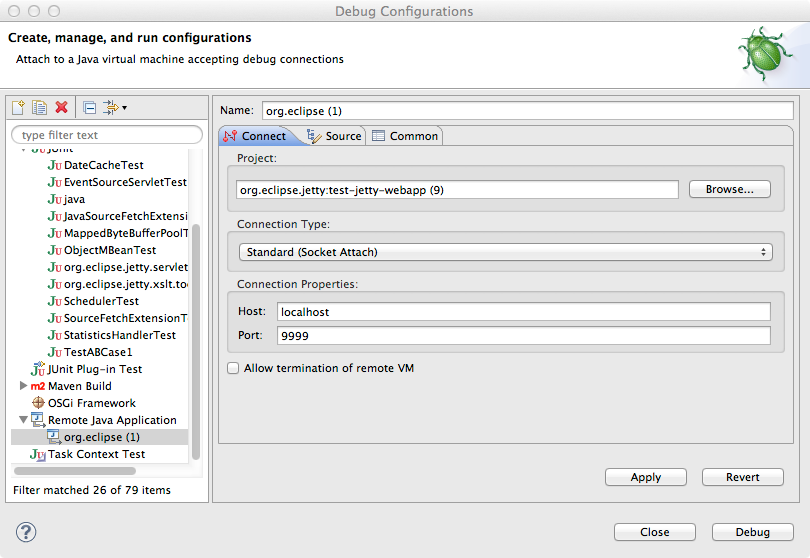
Next in your webapp you can set a breakpoint within a servlet which when it is tripped will halt the remote jvm’s processing thread to await for debugging commands from your Eclipse instance.
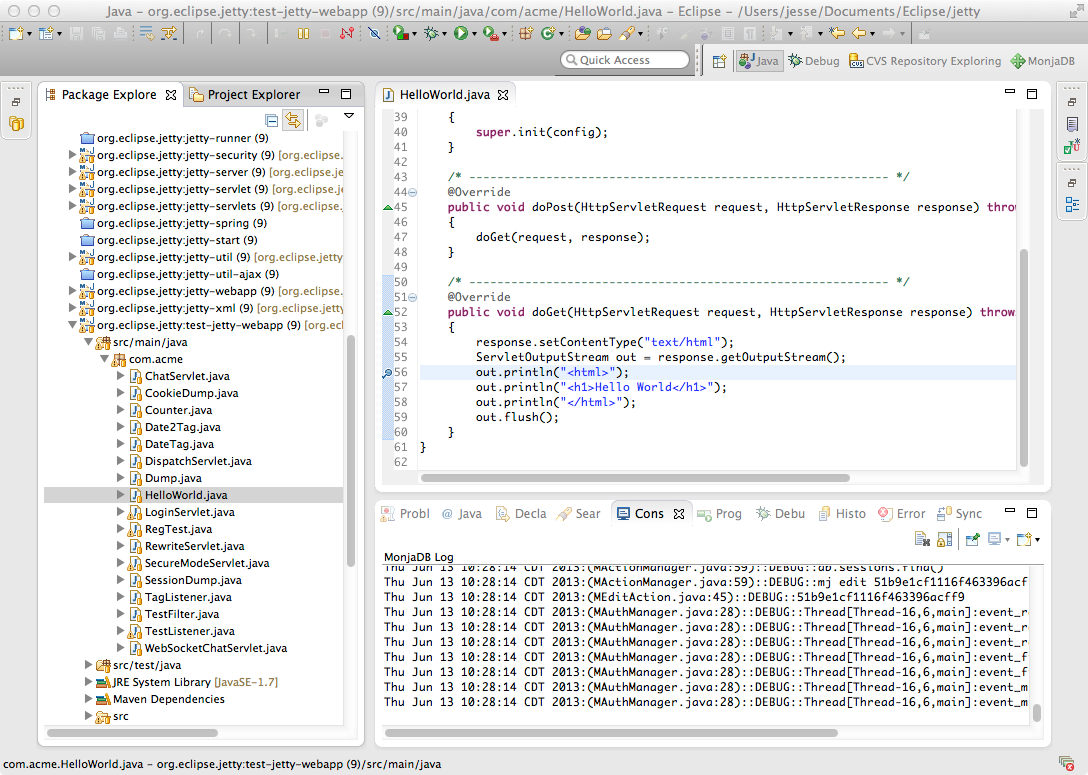
Accessing that servlet within your browser, pointed at your remote debug configurated jetty-distribution, should transition your Eclipse instance to the standard Debug view.
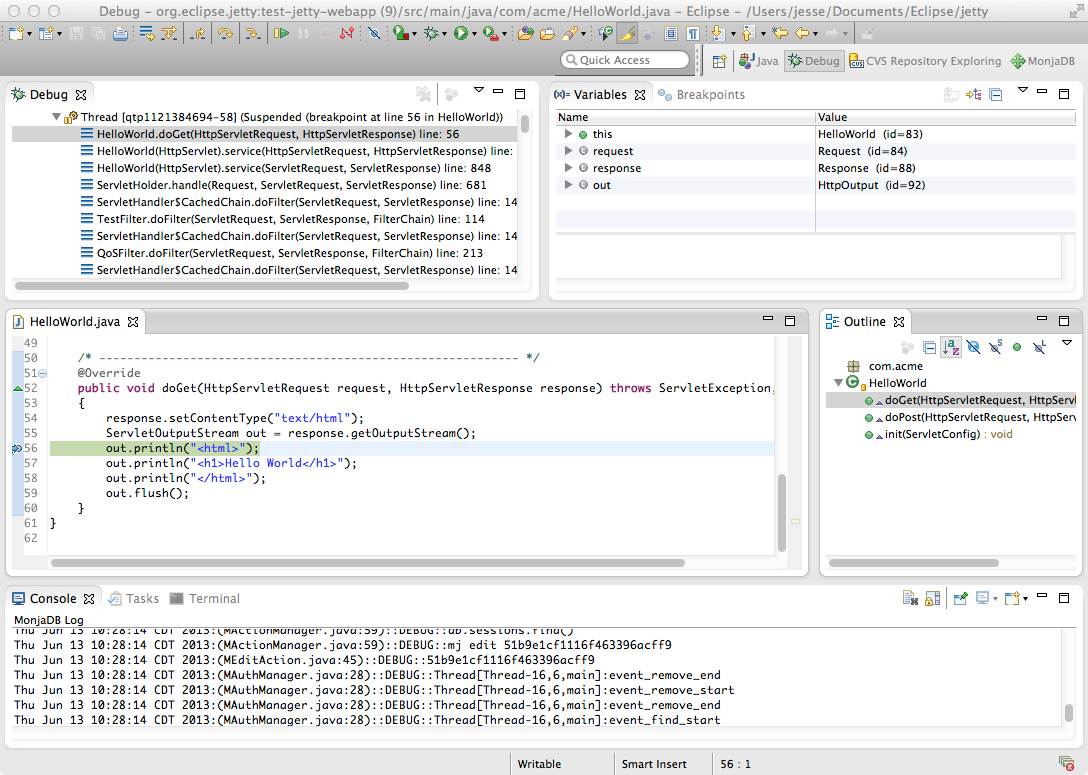
Since Jetty can be incredibly simple to embed, many people choose to create a small main method which they can launch directly within Eclipse in order to more easily debug their entire application.
The best place to get started on this approach is to look through Embedding Jetty and the Embedded Examples sections.
Once you have a main method defined in order to launch your application, right-click on the source file and selectDebug As → Java Application. In your Console tab within Eclipse you should see your application startup and once it has completed startup you should be able to configure breakpoints and hit the Jetty instance as normal via your web browser.
Tip
You can easily configure logging through a
jetty-logging.propertiesfile. If this file is on your classpath then Jetty will use it for configuring logging, we use this approach extensively throughout Jetty development and it makes life ever so much easier. You can see this in action in the The jetty-logging.properties file section.